Bytes Blog: Productivity with Microsoft 365 - What can it do for you?
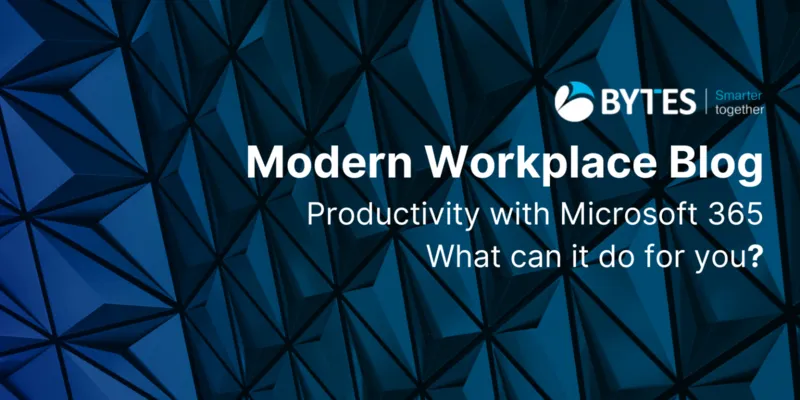
Thursday 4th May 2023
Writer: Tita Atang; Editor: Kathryn Piper
Introduction
Microsoft offers a wide range of tools and technologies to improve productivity for its users. This allows organisations to make important efficiency gains against their objectives across business units. It seems impossible to talk about productivity gains these days without mentioning the elephant or perhaps we should say elephants in the room; AI/ChatGTP/Copilot. We will touch on these later in this blog, but it's important to understand what efficiency tools are present before the AI wave reached us. It's worth noting that theses feature will in some case include AI capabilities. Some of the ways these productivity features are presented are listed below:
- Collaboration: Microsoft provides tools like Microsoft Teams, SharePoint, Planner and OneDrive, that enable teams to work collaboratively on projects, share files, manage tasks, and communicate effectively in real-time.
- Automation: Microsoft has tools like Power Automate and PowerApps that enable users to automate repetitive tasks, streamline processes, and integrate data from multiple sources.
- Integration: Microsoft's Office Suite integrates seamlessly with other Microsoft tools like Microsoft Dynamics 365, allowing users to work efficiently and effectively across a suite of products. This also extends to third party applications such as Salesforce and Trello allowing users to access these applications from within the Microsoft tool set.
- Personalisation: Microsoft provides tools like Outlook, Cortana, and To-Do that enable users to manage their tasks and prioritsze their work based on their preferences. Whether you are looking to customise your Start menu, pin your frequently used apps , setup various virtual desktops for different tasks or projects, Microsoft has got you covered.
- Cloud Computing: Microsoft's Azure cloud platform provides users with easy access to their data and applications from anywhere, at any time, enabling them to work more efficiently and productively.
- Accessibility: Microsoft has made significant efforts to ensure its products are accessible to all users, regardless of their abilities. This includes features like text-to-speech, closed captioning, and high contrast models.
- Microsoft Viva. Microsoft Viva is designed to help organisations create a more connected and engaged workforce, while also improving productivity and well-being. By bringing together tools, resources, and insights in a single platform, it enables employees to work more effectively and efficiently, while also enhancing their overall experience at work.
What about ChatGPT / CoPilot ?
We have recently witnessed the meteoric rise of AI technology. AI is here for the long term and is sure to change the way you work. It's ability to efficiently provide answers to queries is nothing short of game changing. With Copilot, this AI experience is even more embedded within the Microsoft applications you use. But how does it work? Below are some of the AI experiences available.
Microsoft Teams
Copilot helps you run more effective meetings, get up to speed on the conversation, organise key discussion points, and summarise key actions, so that the entire group knows what to do next. In your chat, Copilot gets you answers to specific questions or catches you up on anything you’ve missed, all without interrupting the flow of discussion. With Copilot added to meeting and conversations you are now empowered to effectively address common tasks such as creating meeting agendas based on chat history, identifying the right people for follow-ups, and scheduling the next check-in.
Here are some example commands and prompts:
- Summarise what I missed in the meeting. What points have been made so far? Where do we disagree on this topic?
- Create a table of pros and cons for [topic being discussed]. What else should we consider before making a decision?
- What decisions were made, and what are some suggested next steps?
Microsoft Office - Word
Copilot writes, edits, summarises, and creates right alongside you. With only a brief prompt, Copilot in Word will create a first draft for you, bringing in information from across your organisation as needed. With Copilot you can also add content to exisiting documents, summarise text, and rewrite sections. You can even get suggested tones—from professional to passionate and casual to thankful—to help you strike the right note. Copilot can also help you improve your writing with suggestions that strengthen your arguments or smooth inconsistencies.
Some example commands and prompts are:
- Draft a two-page project proposal based on the data from [a document] and [a spreadsheet].
- Make the third paragraph more concise. Change the tone of the document to be more casual.
- Create a one-page draft based on this rough outline.
Outlook and Copilot
You can spend less time on email triage and more time on communicating—better, faster, and more easily. Productivity gains will be achieved with features such as summarising of lengthy convoluted email threads with multiple people to understand not only what has been said, but the different viewpoints of each person and the open questions that have yet to be answered.
Some examples:
- Summarise the emails I missed while I was out last week. Flag any important items.
- Draft a response thanking them, and asking for more details about their second and third points; shorten this draft and make the tone professional.
- Invite everyone to a “lunch and learn” about new product launches next Thursday at noon. Mention that lunch is provided.
Excel and Copilot
Copilot works alongside you to help analyse and explore your data. Ask Copilot questions about your data set in natural language, not just formulas. It will reveal correlations, propose what-if scenarios, and suggest new formulas based on your questions—generating models based on your questions that help you explore your data without modifying it. Identify trends, create powerful visualizstions, or ask for recommendations to drive different outcomes.
Here are some example commands and prompts:
- Give a breakdown of the sales by type and channel. Insert a table.
- Project the impact of [a variable change] and generate a chart to help visualise.
- Model how a change to the growth rate for [variable] would impact my gross margin.
PowerPoint and Copilot
Efficiently turning your ideas into stunning presentations is a massive productivity gain in this space. As your storytelling partner, Copilot can transform existing written documents into decks complete with speaker notes and sources or start a new presentation from a simple prompt or outline. Condense lengthy presentations at the click of a button and use natural language commands to adjust layouts, reformat text, and perfectly time animations.
Here are some example commands and prompts:
- Create a five-slide presentation based on a Word document and include relevant stock photos.
- Consolidate this presentation into a three-slide summary.
- Reformat these three bullets into three columns, each with a picture.
PowerApps and Copilot
With Copilot in PowerApps, makers can easily start creating an app with a few words in natural language. Imagine it, describe it, and watch PowerApps instantly generate your application, complete with a data table and back-end logic.
Here are just a few examples of natural language prompts you can use:
- “Create a time and expense application to enable my employees to submit their time and expense reports.”
- “Build an application to automate the manual process of creating and approving customer invoices.”
- “Generate an employee onboarding application to capture new hire information and share training content and learning modules.”
From there, a quick conversation with Copilot will make the adjustments your app needs. Need to add columns to your data tables? No problem, Copilot in Power Apps will suggest options and even help you populate them with sample data! Stuck and don’t know where to go next? Copilot will provide proactive recommendations for how you can improve your application.
Bytes View
We are constantly engaging with customers looking to migrate from on-premise to cloud with the conversations / use cases ranging from user, device and application management to document and data migrations. During these conversations we always emphasise a lift and enhance approach rather than a lift and shift. When we talk about enhancement, productivity is the key feature that sits in this space. For example SharePoint Online is more than a cloud based solution to access files. There are so many productivity gains to be achieved from an automation, collaboration, and security perspective. Whilst Copilot will add productivity gains to the next level, this does not mean you should adopt a wait and see approach (as we wait to see how Copilot will be licenced / accessible across the Microsoft stack). Productivity gains are absolutely achievability in the pre-Copilot M365 space if I can call it that :-).
In Conclusion
There are a lot of productivity gains to be utilised across the Microsoft stack. By leveraging theses productivity tool individuals and organisations can improve collaboration, streamline workflows and increase efficiencies. We at Bytes are working and assist organisations every day to understand and make the most out of their M365 from many perspectives including productivity.
Have a question? Get in touch with our expert team via [email protected].
To learn more about ChatGPT and Microsot Copilot, check out our webinar. Where Microsoft specialits discuss everything you need to know about this revolutionary AI technology.
The Bytes Team
Want to keep informed? Sign up to our Newsletter

