Bytes Blog: Can ChatGPT accelerate your roll out of the Power Platform suite?
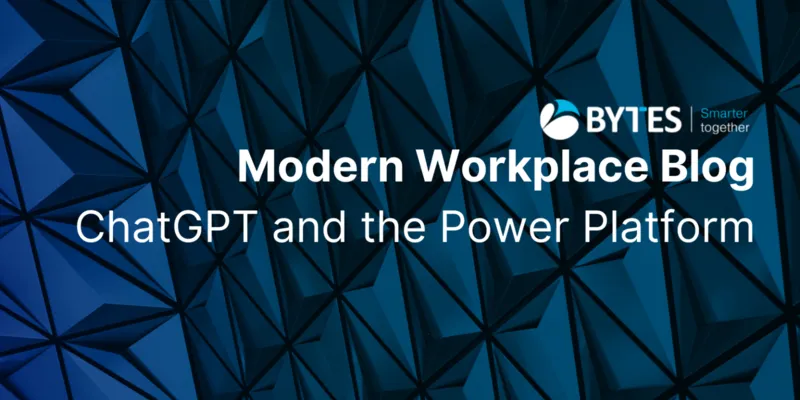
Thursday 2nd March 2023
Writer: Tita Atang, Editor: Kathryn Piper
_______________________
The Rise of Aritifical Intelligence
The meteoric rise in AI technology, particularly over the last few months, suggests that it will cross our path no matter what industry, organisation or role we are in.
Microsoft recently announced the third phase of their long-term partnership with OpenAI through a multiyear, multibillion dollar investment to accelerate AI breakthroughs. Ensuring these benefits are broadly shared with the world. The component of OpenAI I will be focusing on today is ChatGPT.
ChatGPT and the Power Platform
Now we've established a bit about Microsoft's partnership with OpenAI, I want to discuss what this investment means and whether it's worth exploing ChatGPT to accelerate your understanding and roll out of the Power Platform suite.
Before we dive in, I'll explain a little bit about what the Power Platform is. The Power Platform is a combination of applications that empowers organisations to Analyse, Act, and Automate their data. AI has always been a part of the Power Platform via the AI builder offering.
With Microsoft Power Apps, we already have AI Powered Assistants to help users in creating apps using natural language input. However, Microsoft are going a step further and will be adding CPT-3 and other Microsoft AI technology directly into Power Apps Studio, in a way that will help every user to quickly build the apps they need more easily. Plus learn advanced concepts in the process.
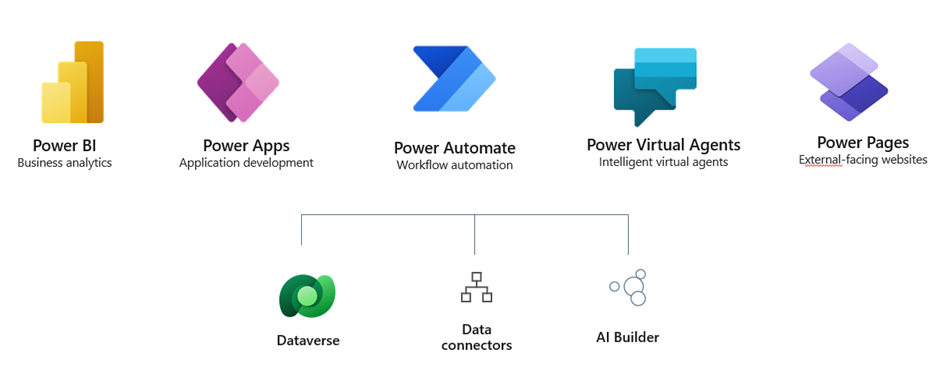
The influence of ChatGPT on Power Apps
The next thing I want to consider is how ChatGPT can specifically influence the creation of a Power App.
Picture this scenario - You are a beginner and need to know the steps required to build a Power App. By simply entering your request in ChatGPT for example ‘How to build power apps’, you would get the following response:
1. Sign into the Power Apps portal (https://make.powerapps.com) with your Microsoft account.
2. Choose to create a new app by clicking on the New button and selecting ‘Canvas app’ from the menu
3. Select a template to start with or choose ‘Blank’ to start from scratch
4. Begin designing your app by adding controls to the canvas and customising their properties. You can add controls like text boxes, labels, buttons and galleries.
5. Connect your app to data sources by adding data connections. You can connect to various data sources such as Excel, SharePoint, Dynamics and more.
Specific scenarios
So, we understand how ChatGPT can influence Power Apps. But how can it help with specific build scenarios?
For example, I need to create a text box in my canvas power app to be used to search against a table in dataverse. ChatGBT would assist with by providing the following steps:
To search data from a dataverse table based on a text box in your canvas app, you can use the following steps:
1. Add a text input control to your canvas app and name it "SearchBox". This will allow users to enter search criteria.
2. Add a Dataverse data source to your canvas app by clicking on "Data sources" in the left-hand menu and selecting "Add data source". Choose "Dataverse" as the type of data source and select the relevant environment and table.
3. Add a gallery control to your canvas app and connect it to the Dataverse data source by setting the "Items" property to the name of your Dataverse table.
4. In the "Filter" property of the gallery control, enter a formula to filter the data based on the search criteria entered in the "SearchBox" control. The formula should use the "Search" function, which searches for a specific text value within a string. For example, if you wanted to search for records where the name contains the search term, you could use the following formula:
Filter('Table Name', Search(Name, SearchBox.Text) <> -1)
This formula filters the table named 'Table Name' to only include records where the 'Name' column contains the text entered in the 'SearchBox' control.
5. Save and publish your canvas app, and test it by entering search criteria into the "SearchBox" control and seeing the filtered results in the gallery control.
Specific instruction including the syntax for the code is provided for the creator.
The verdict?
Overall, ChatGPT can be a valuable resource for individuals and organisations looking to leverage the full capabilities of the Power Apps. It’s flexibility means it can be utilised at the various stages of the Power App Application Lifecycle whether you are at the early stages or whether there are specific areas of functionality you wish to apply to the power app.
Next steps…
Here at Bytes we are assisting organisations every day to transform their organisational processes through the effective applications offered by the Power Apps. To find out we can help you please reach out to us.
Have a question? Get in touch with our expert team via [email protected].
The Bytes Team,
Want to keep informed? Sign up to our Newsletter

